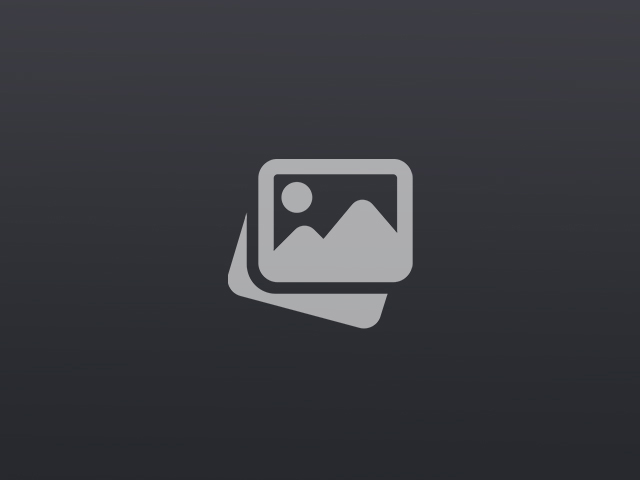If you’ve ever found yourself in need of a bootable USB drive, you’re in the right place. In this article, we will delve into how to make a bootable USB using Rufus, an efficient and user-friendly tool that will simplify your process.
Why Choose Rufus?
Rufus is a free, open-source utility that formats and creates bootable USB flash drives. Whether you are looking to install an operating system or run a live version of an OS, Rufus offers a straightforward solution. It’s exceptionally fast, reliable, and supports a broad range of ISO files including Windows and various Linux distributions.
Step-by-Step Guide
Here’s a detailed guide on how to make a bootable USB using Rufus.
Step 1: Download and Install Rufus
First, you’ll need to download Rufus from the official website. It’s a portable application, so installation isn’t required. Simply run the executable file after downloading.
Step 2: Insert Your USB Drive
Insert the USB drive you want to use into your computer. Make sure to back up any important data on this drive as the process will erase its contents entirely.
Step 3: Launch Rufus
Read more about hard reset here.
Open Rufus. The software will automatically detect your USB drive. Ensure the correct drive is selected under the Device field.
Step 4: Select the ISO File
Click on the “Select” button and browse to find the ISO file you wish to use. Rufus supports various ISO images, including those for Windows, Linux, and more.
Step 5: Configure Partition Scheme
Choose the appropriate partition scheme depending on your hardware and the OS you’re planning to install. For modern UEFI systems, select GPT. For older BIOS setups, MBR is recommended. Rufus often makes the correct recommendation automatically.
Step 6: File System and Cluster Size
Typically, you won’t need to change these settings. The default file system (usually FAT32 for USB drives under 32GB, NTFS for larger drives) and cluster size should be suitable for most uses.
Get more information from Trick I know .
Step 7: Start the Process
Click on the “Start” button. Rufus will prompt you with a warning that all data on the USB drive will be destroyed. Confirm to proceed and allow Rufus to create the bootable USB. The process could take several minutes depending on the size of the ISO file and the speed of your USB drive.
Step 8: Completion
Once the process is complete, Rufus will indicate that your bootable USB is ready. You can now use this USB drive to boot from and install your desired operating system.
Additional Tips and Troubleshooting
If you encounter any issues during how to make a bootable USB using Rufus, consult the Rufus FAQ or forums for additional support. Compatibility with certain ISO files or hardware configurations may occasionally require specific adjustments.
By following these steps, you’ll find creating a bootable USB using Rufus straightforward and efficient, empowering you to tackle OS installations and system repairs with ease.